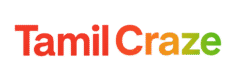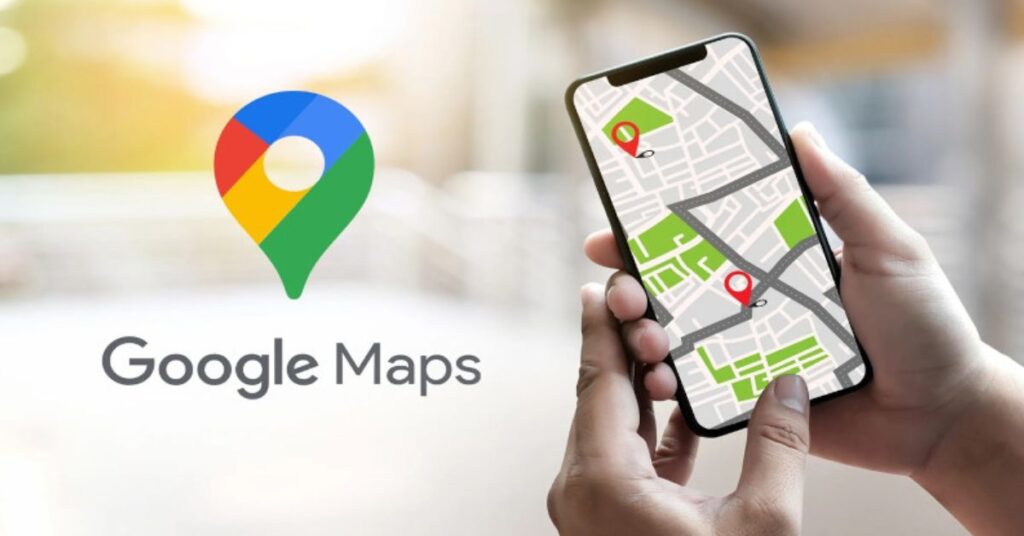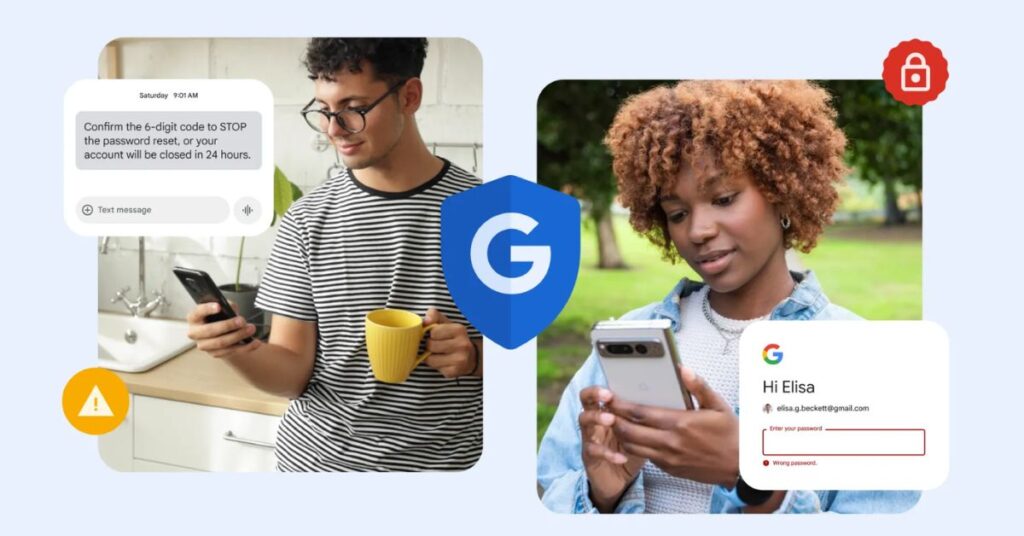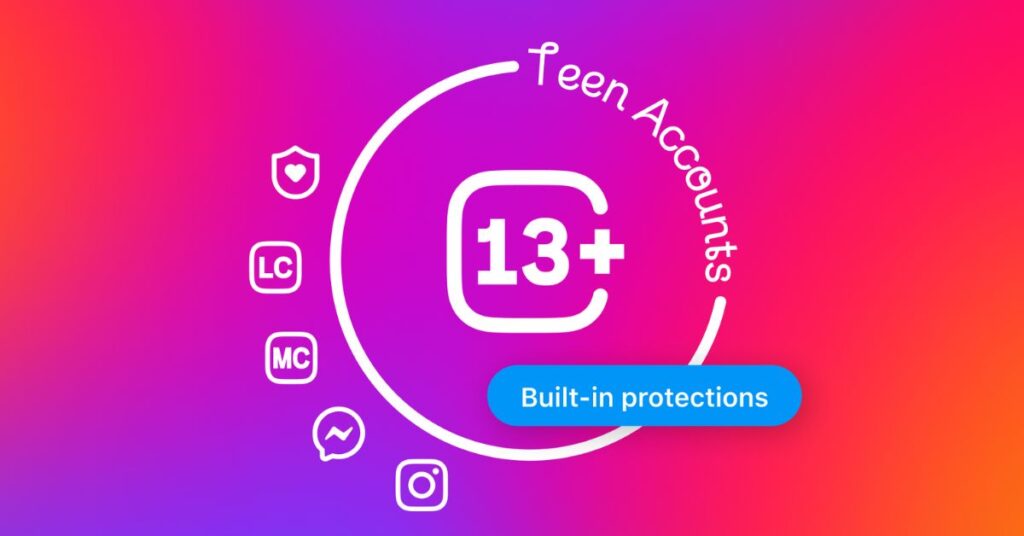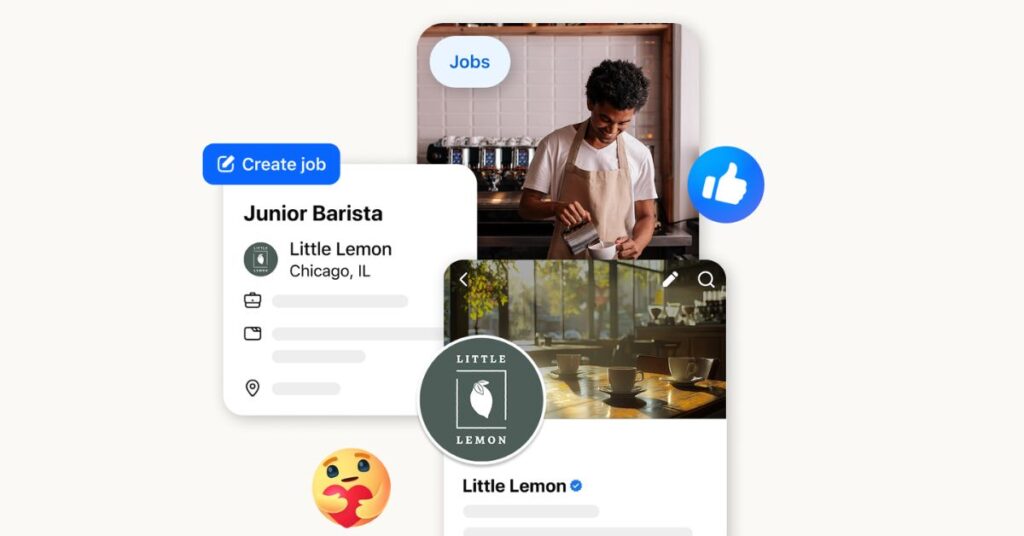Google Maps isn’t just a navigation tool – it’s your everyday sidekick for exploring, planning, and keeping track of the places you love. Whether you’re organizing your favorite cafés, planning your next trip, or just trying to avoid toll roads, Maps has plenty of hidden features to make your experience more personal and fun.
Here are eight simple ways to make Google Maps feel uniquely you.
1. Add a Little Emoji Magic to Your Lists
Saving spots on Maps just got more expressive. You can now label your favorite lists with emojis – maybe a 🍕 for your “Top Pizza Places” or a 🌲 for your “Weekend Hikes.” It’s a quick, visual way to make your saved lists easy to find and more fun to browse.
→ Try it: Start a new list and tap “Choose icon” to pick your emoji.
2.Turn Screenshots Into a Smart Travel Guide
We’ve all saved screenshots from blogs or Instagram posts while planning trips. Now, Google Maps can automatically recognize places from those images and add them to a custom list – so your travel plans practically build themselves. No more juggling screenshots and notes when you’re on the go.
3. Check Real-Time ETAs for Home and Work
Beat the traffic blues by setting your Home and Work locations in Maps. With one glance, you’ll see accurate ETAs right from your homescreen. You can even personalize each with custom icons – just tap the three dots and select “Change Icon.”
4. Let Maps Sync With Your Schedule
Need to reach a dinner reservation or meeting right on time? Maps can tell you exactly when to leave. Tap “Directions,” open the three-dot menu, and set your arrival time – Maps will adjust your route to keep you punctual.
5. Find the Right Spot for Your Mood and Budget
Choosing where to eat doesn’t have to be a guessing game. Search for nearby restaurants or cafés and use filters like “Open Now,” “Accepts Reservations,” or “Price.” You can even set a per-person budget – because the best meals don’t always have to break the bank.
6. Customize Your Navigation Icon
Give your map some personality! Swap the standard arrow for a car, truck, or even a racecar. When navigation starts, tap the arrow and choose your preferred ride. It’s a small detail that makes every trip feel a bit more fun.
7. Choose Routes That Fit Your Driving Style
Whether you prefer to skip tolls, avoid highways, or drive the scenic route, Maps lets you tailor your journey. Go to Settings → Navigation to adjust your route preferences. You can even pick eco-friendly routes based on your vehicle type – gas, diesel, hybrid, or electric.
8. Get Glanceable Directions on the Go
For familiar routes, you don’t always need full navigation. With glanceable directions, Maps shows quick hints – like “Turn right ahead” or “Exit in 500m” – right on your lock screen. Perfect for those everyday drives where you just need a nudge in the right direction.
Google Maps has evolved into more than a digital map – it’s a smart, customizable travel companion. With a few tweaks, you can make it reflect your style of exploring, traveling, and living.
(Tamil Craze)